SHYFT, much like other IoT devices requires a power supply to function. The primary power supply used by SHYFT is a battery. The battery is recharged by the connected power sources of Grid of Generator, or inverter power in some installations. SHYFT’s battery gets low when there isn’t a power source to charge the battery. This is typically experienced when there has been an extended period of power outage from the grid and generator for many days.
How to Identify Low Battery
Before the battery went dead, you may have noticed a ‘SHYFT Battery low’ notification on the App. After this alert, you have 30 min until the device goes into sleep mode. An example of a low battery notification from the SHYFT Connect web app is shown below.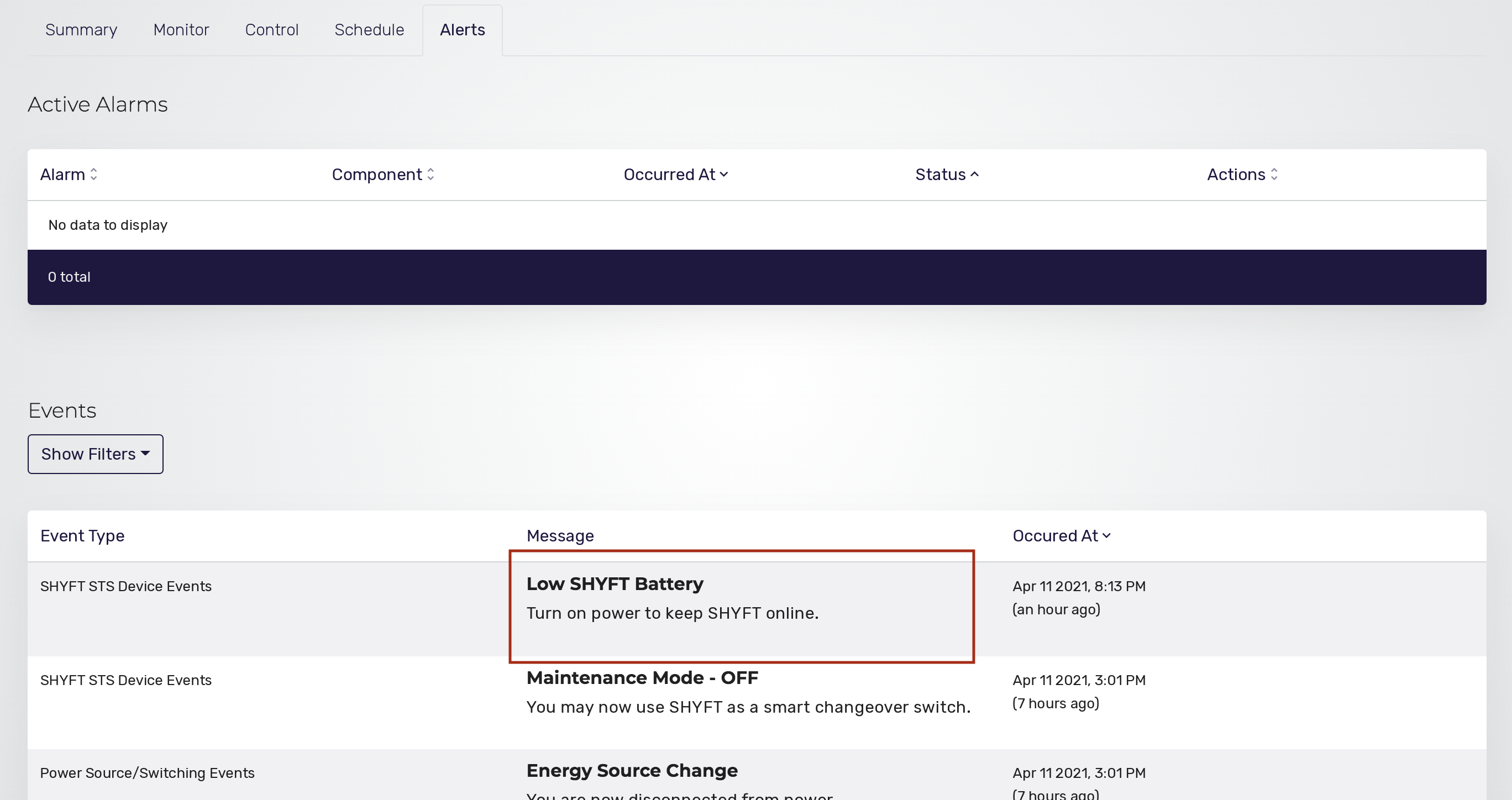
SHYFT Behavior in Sleep Mode
- In sleep mode, SHYFT conserves power by not connecting to the cloud. This means it won’t be able to respond to a request for the generator from the SHYFT Connect application
- It is still, however, checking for grid availability every few minutes and will automatically connect to the grid source and the reconnect to the cloud once power is available again.
- SHYFT's battery will last approximately 2 days in sleep mode waiting for the grid
- After some time, the battery will die completely. At this point, the screen will go off and SHYFT will no longer be able to check for the grid supply source on its own. Instead, when you notice that there is finally power available again, you will need to take the steps described in this article to use maintenance mode to get SHYFT’s battery charged up again.
Waking SHYFT From Sleep Mode
You should take the same following steps to charge a low SHYFT battery:
- Wake SHYFT by pressing and holding the Grid button for 3-5 seconds.
- Once SHYFT wakes up, it will connect to the cloud and stay connected for 30 minutes until either it goes back to sleep or a power source is provided to start the battery charge process.
- In order to supply power at this point, press the Gen button to start the generator.
- Then the generator can run in smart mode, and this means if the Grid does return then SHYFT will switch to the grid automatically.
If neither power sources are available and SHYFT’s battery was low but not dead, SHYFT will extend its battery life by going into sleep mode for a maximum of 4 minutes after which it checks back to see if the grid is available.
Comments
Please sign in to leave a comment.