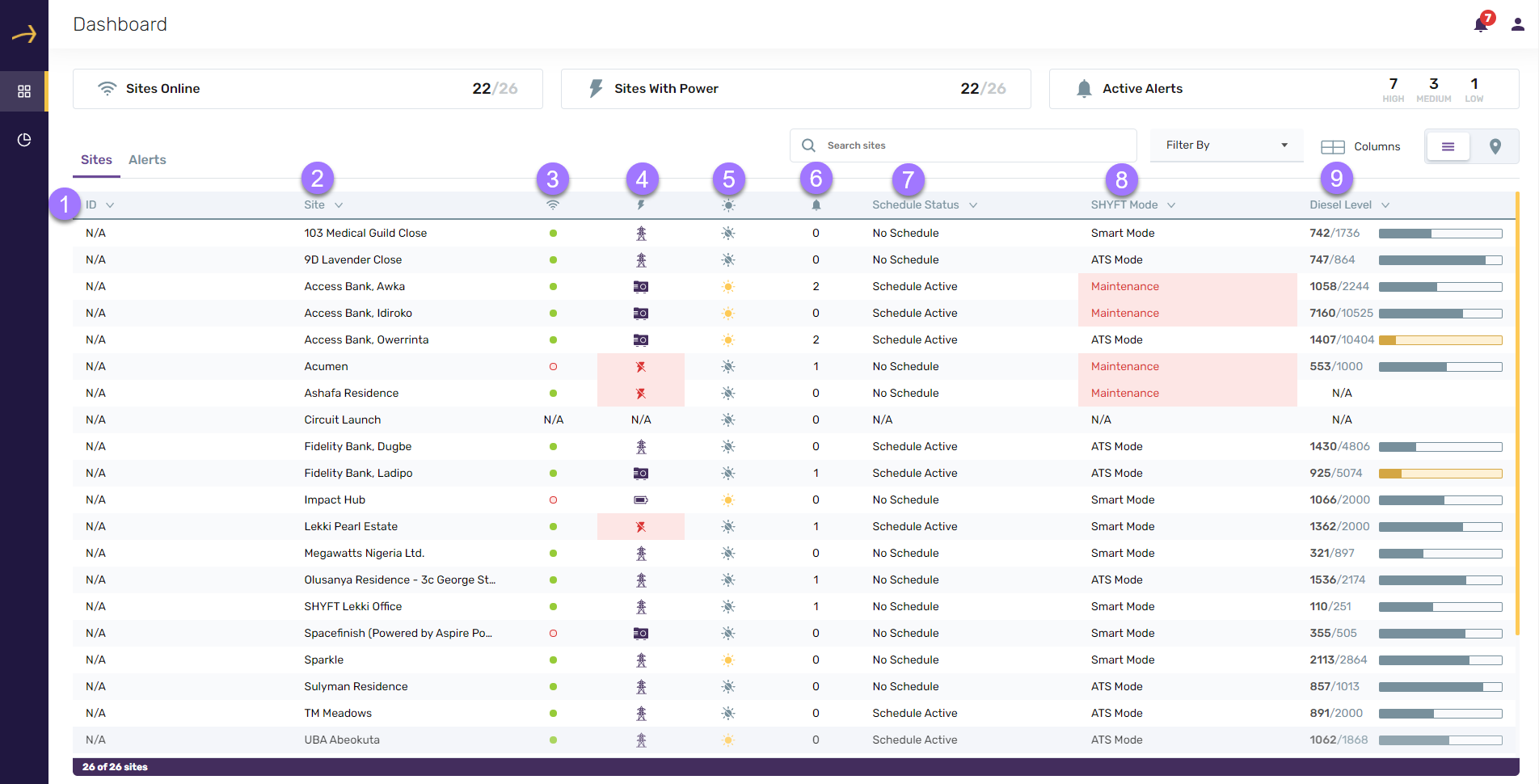
It displays the site list in a tabular view. Here we also have the option to search the sites as well as show additional columns.
Here are the default columns of the Site table:
- ID: This column displays the ID of the site is defined in the site. Otherwise, it displays N/A
- Site: This column displays the Name of the site.
- Connectivity (
 ): This column shows whether the respective site is Online (
): This column shows whether the respective site is Online ( ) or Offline (
) or Offline ( )
) - Power (
 ): This column shows whether the respective site is running with Power (
): This column shows whether the respective site is running with Power ( ) or Generator(
) or Generator( ) or Battery(
) or Battery( ) or has no power (
) or has no power ( )
) - Solar (
 ): This column displays whether the respective site has solar panels (
): This column displays whether the respective site has solar panels ( ) or not (
) or not ( )
) - Alerts (
 ): This column displays the number of active alerts respective to each site.
): This column displays the number of active alerts respective to each site. - Schedule Status: This column displays “Schedule Active” when any schedule is active or “No Schedule” if there is no active schedule respective to the site.
- SHYFT Mode: This column displays whether the respective site is on “ATS Mode”, “Smart Mode”, “Hybrid Mode” or “Maintenance Mode”.
- Diesel Level: This level displays the diesel level in the generator. It displays the current diesel level available as well as total capacity.
Here are some of the additional columns which we can add to the site table:
Note: As an admin user, you can also create new fields most relevant to you.
- Mains Voltage (V): This column displays the current mains voltage respective to the site.
- Battery Voltage (V): This column displays the current battery voltage respective to the site.
- Battery State of Charge (%): This column displays the state of the battery charge in percentage.
- Mains Power Output (KW): This column displays the mains power output in KW.
- SHYFT Customer: This column displays the name of the SHYFT product the customer owns.
- Generator Brand: This column displays the brand name of the generator of the respective site.
- State name: This column displays the state name of the respective site.
- Customer Type: This column displays the customer type the respective site is. The customer type can be “Residential”, “Commercial”, “Power as a service” etc.
- System Configuration: This column displays the system configuration of the respective site.
- STS Battery Status: This column displays the STS Battery status of the respective site.
Please check the below table screenshot having additional columns like Battery SOC (%):
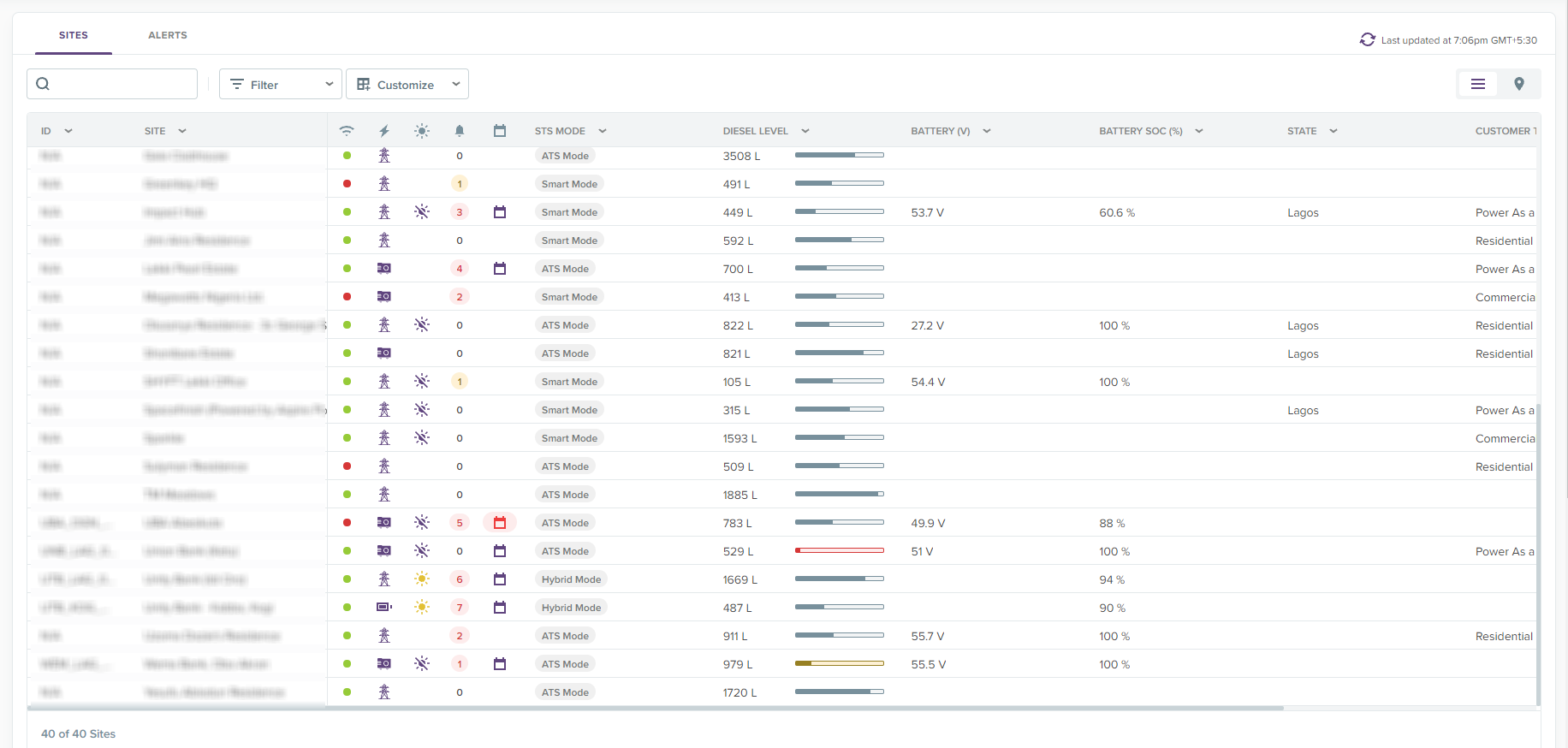
How to search sites by name?
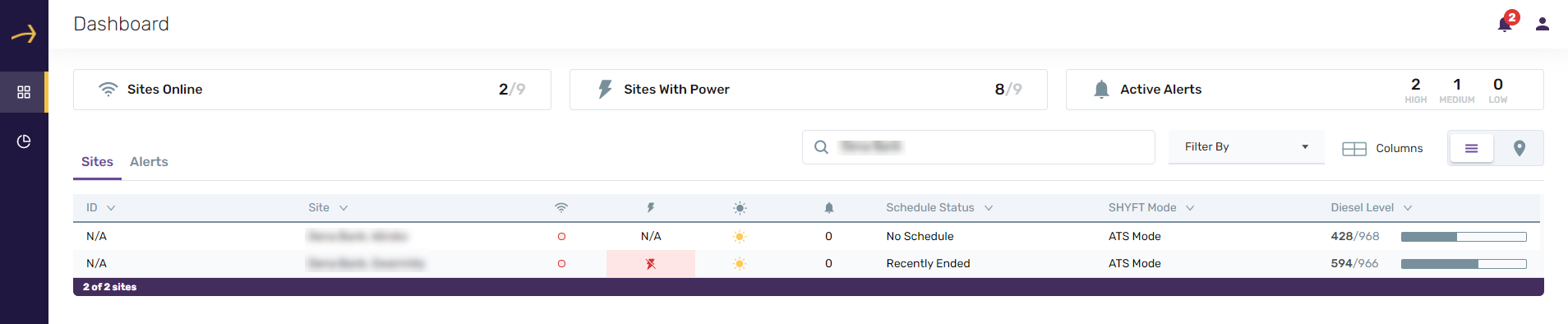
On the SHYFT Power dashboard, you have the ability to search a site by its name. To do that, go to the SHYFT Power dashboard and search for the site name in the search box provided on the top. Please view a sample in the above screenshot. Adding a site name in the search box will automatically populate site results in the below list matching with the entered name in the search box.
How to use the site filter?
On the SHYFT Power dashboard, you can filter the sites using various parameters like Connectivity, Power, Solar, Diesel Level, Schedule Status, SHYFT Mode, SHYFT Customer, Generator Brand, State, Customer Type, System Configuration, STS Battery Status and any other custom field which you will be adding to the Sites.
Connectivity:
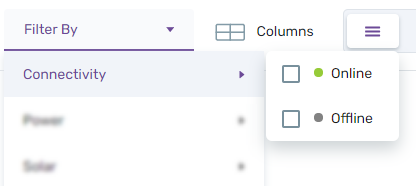
You can filter the sites by connectivity. You can select just “Online” if you would like to see online sites and “Offline” if you would like to see Offline sites. To see both online and offline, you can select both options or clear all the filters. Please check the related screenshot above.
Power:
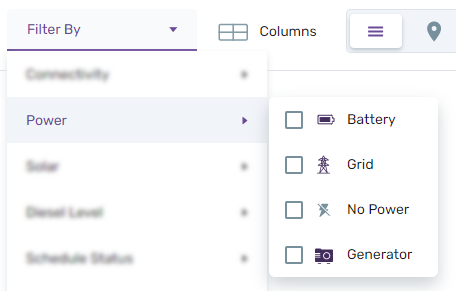
You can filter sites based on various power options like Battery, Grid, No, Power or Generator. Please check the related screenshot above.
Solar:
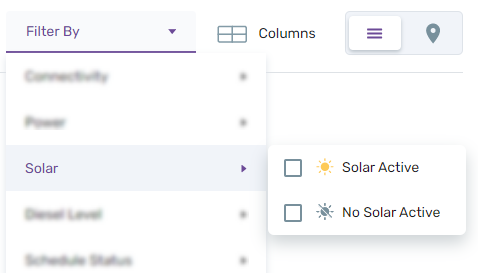
You can filter sites based on whether a site has Solar panels or not. Please check the related screenshot above.
Diesel Level:
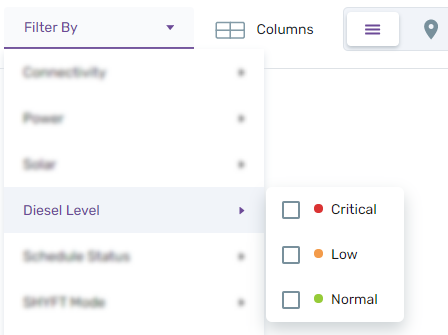
You can filter a site by the diesel level of the generator. You can filter the sites with critical, low and normal diesel levels. Please check the related screenshot above.
Schedule Status:
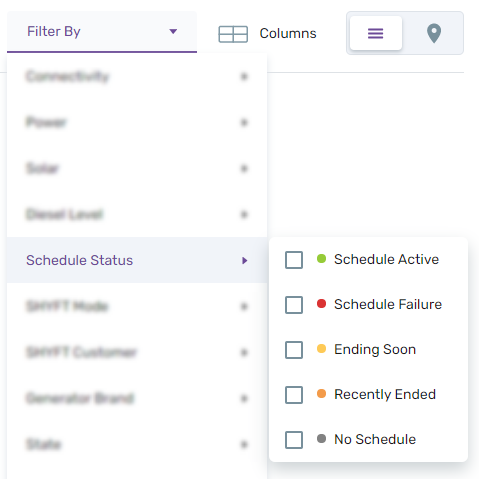
You can filter sites by the Schedule status. Here you can filter the sites based on whether the power schedule you have set is active, failed, ending soon, recently ended or have no schedule. Please check the related screenshot above.
SHYFT Mode:
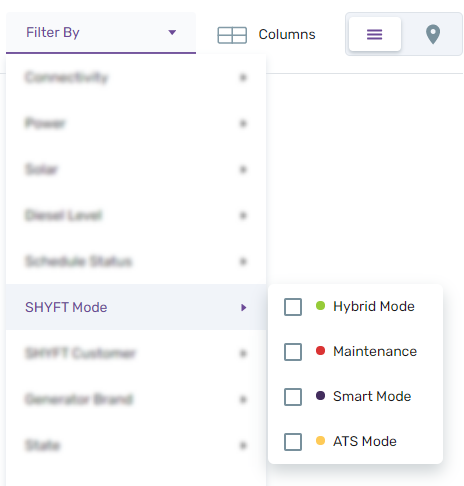
You can filter sites based on SHYFT mode. You can filter site data based on whether the SHYFT mode is in hybrid, maintenance, smart or ATS mode. Please check the related screenshot above.
SHYFT Customer:
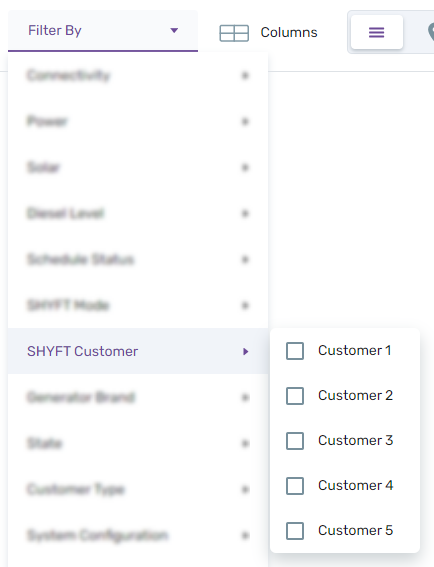
You can filter the sites based on Customer names. Using this filter, you can filter the sites of single or multiple customers at a time. Please check the related screenshot above.
Generator Brand:
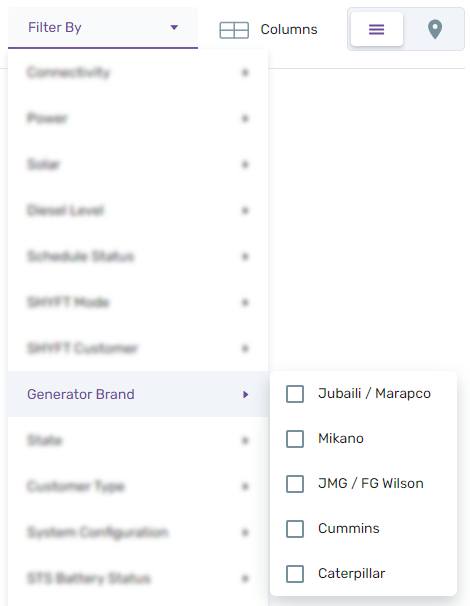
You can filter the sites based on the brand of the generator the sites have. Please check the related screenshot above.
State:
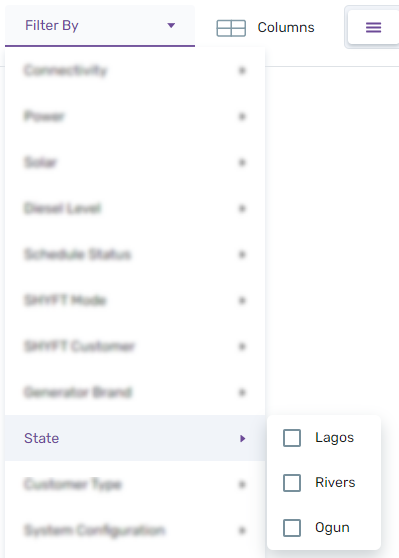
You can filter the sites based on Site States. Please check the related screenshot above.
Customer Type:
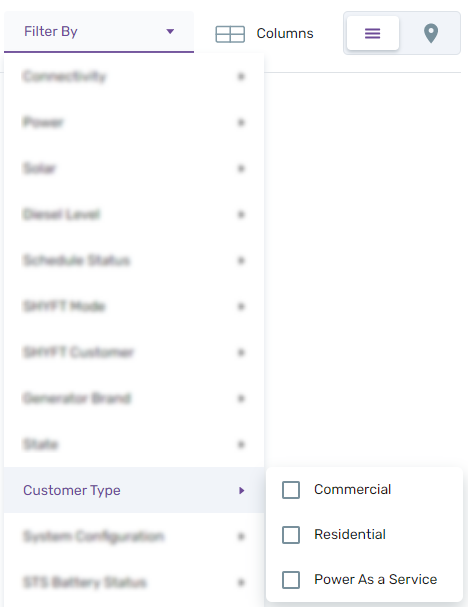
You can filter sites based on the customer type whether a site is commercial, residential or power as a service site. Please check the related screenshot above.
System Configuration:
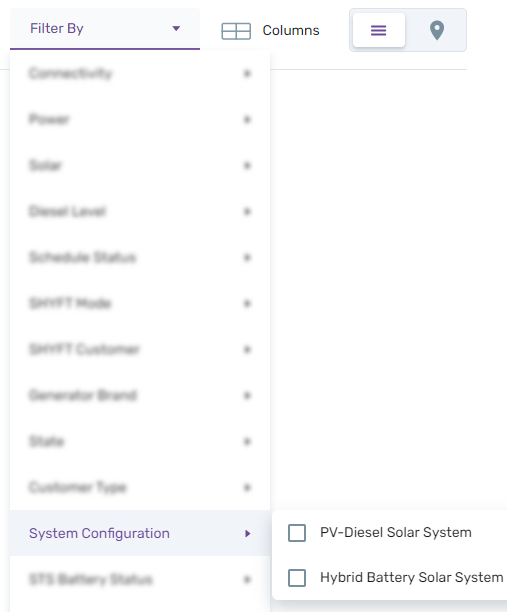
You can filter the sites based on System configuration whether it is PV-Diesel Solar System or Hybrid Battery Solar System. Please check the related screenshot above.
STS Battery Status:
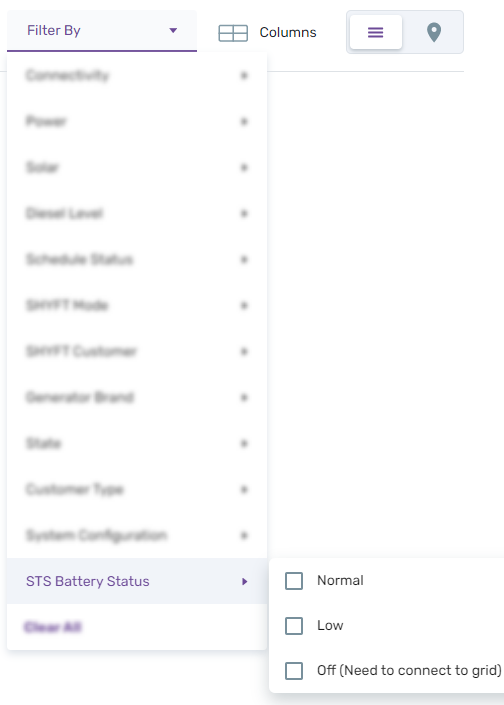
You can filter the sites based on STS Battery Status whether it is Normal, Low or Off (Need to connect to grid). Please check the related screenshot above.
Comments
Please sign in to leave a comment.