You can manage your profile in the SHYFT Power dashboard. To do that follow the below-mentioned steps:
- Login to SHYFT power dashboard.
- Click on the user icon available on the top-right corner as shown in the below screenshot:
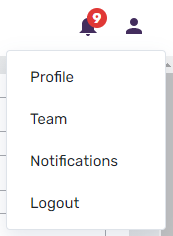
- The above action will open the dropdown menu with various options.
- Click on the “Profile” menu item.
- It will open the profile account page as shown in the below picture.
- You can edit your name in the First Name and Last Name fields.
- You can edit your title in the provided field.
- It also displays fields like Primary Branch, Role, and Team Name.
- You need to click on the “Update” button to save the changes to your profile.
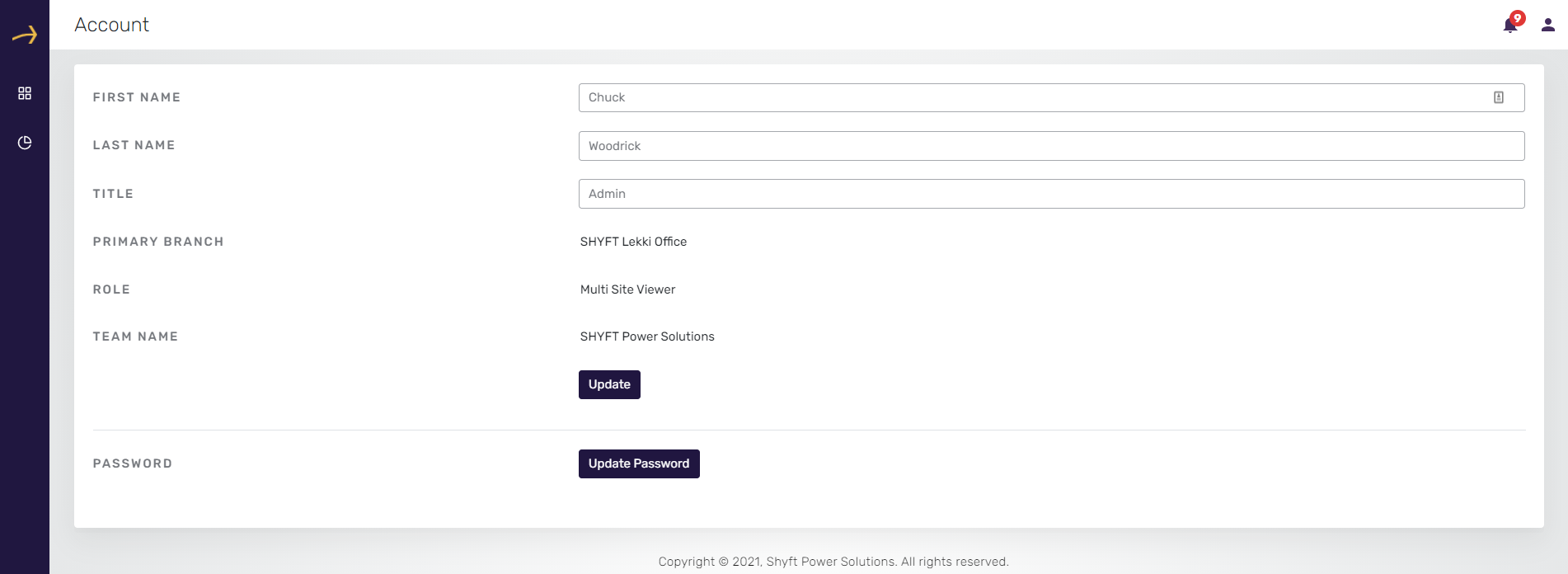
How to change the password?
From the profile page, you can also update your password. To do that follow the below steps:
- Navigate to the User profile as described above.
- Click on the “Update Password” button available at the bottom.
- It will open a pop-up window containing the form to update the password as shown in the below screenshot:
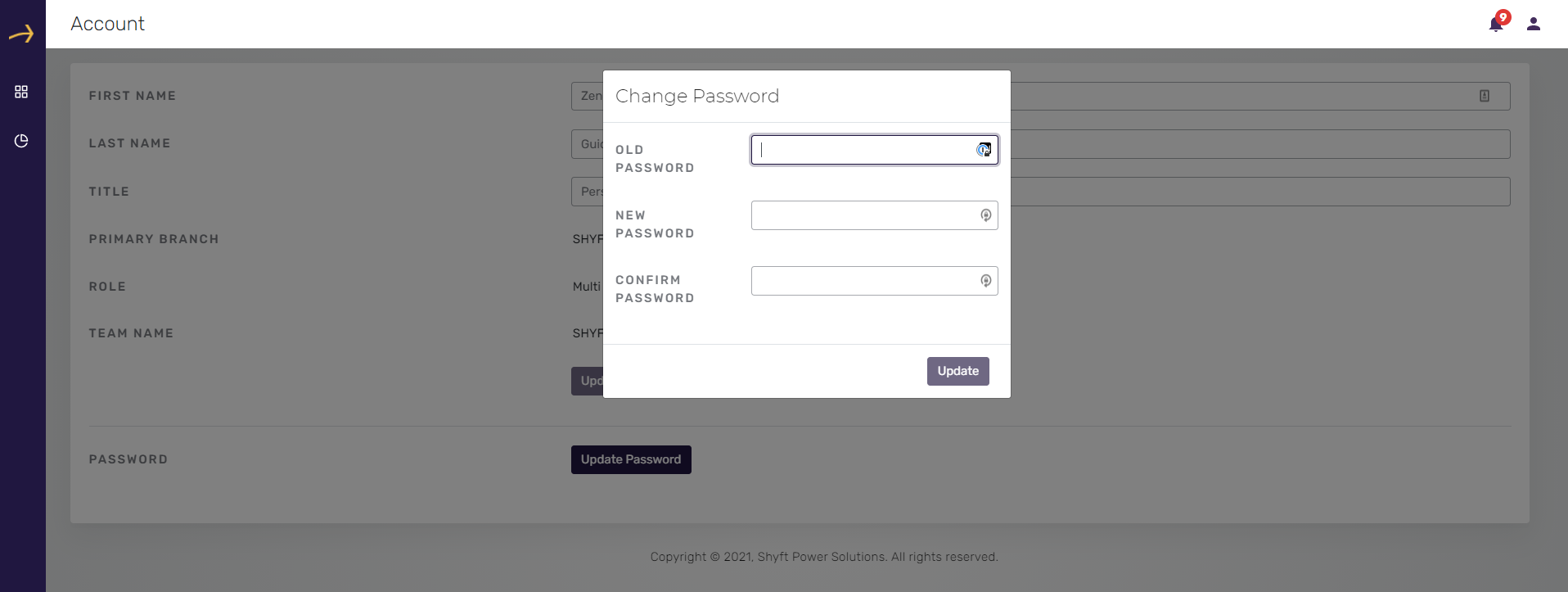
- To update the password you need to enter your existing password in the field titled “OLD PASSWORD”.
- Enter the new password you would like to have in the field named “NEW PASSWORD”.
- You need to re-enter your new password in the field named “CONFIRM PASSWORD”.
- Click on the “Update” button to update the password.
TEAM :
You can view your team list in the SHYFT power dashboard. To do that follow the below steps:
- Login to SHYFT power dashboard.
- Click on the user icon available on the top-right corner as shown in the below screenshot:
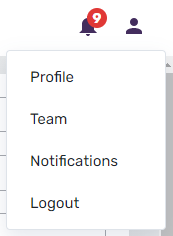
- The above action will open the dropdown menu with various options.
- Click on the “Team” menu item.
- It will open the Team page as shown in the below picture.
- This page displays the list of team members.
- The team list on this page has the following columns:
7.1. First Name - It shows the first name of the team member.
7.2. Last Name - It shows the last name of the team member.
7.3. Email Address - It shows the email address of the team member.
7.4. Title - It shows the title of the team member whether the team member is Managing Director, Operations Engineer, Director of Operations, Manager of Operations, Support Engineer, Software Developer, etc.
7.5. Role - It shows the role of the team member whether the team member is Team Admin, Single-Site User, Multi-Site user, Single Site Viewer, Multisite viewer, etc.
7.6. Primary Branch - It shows the name of the primary branch of the team member.
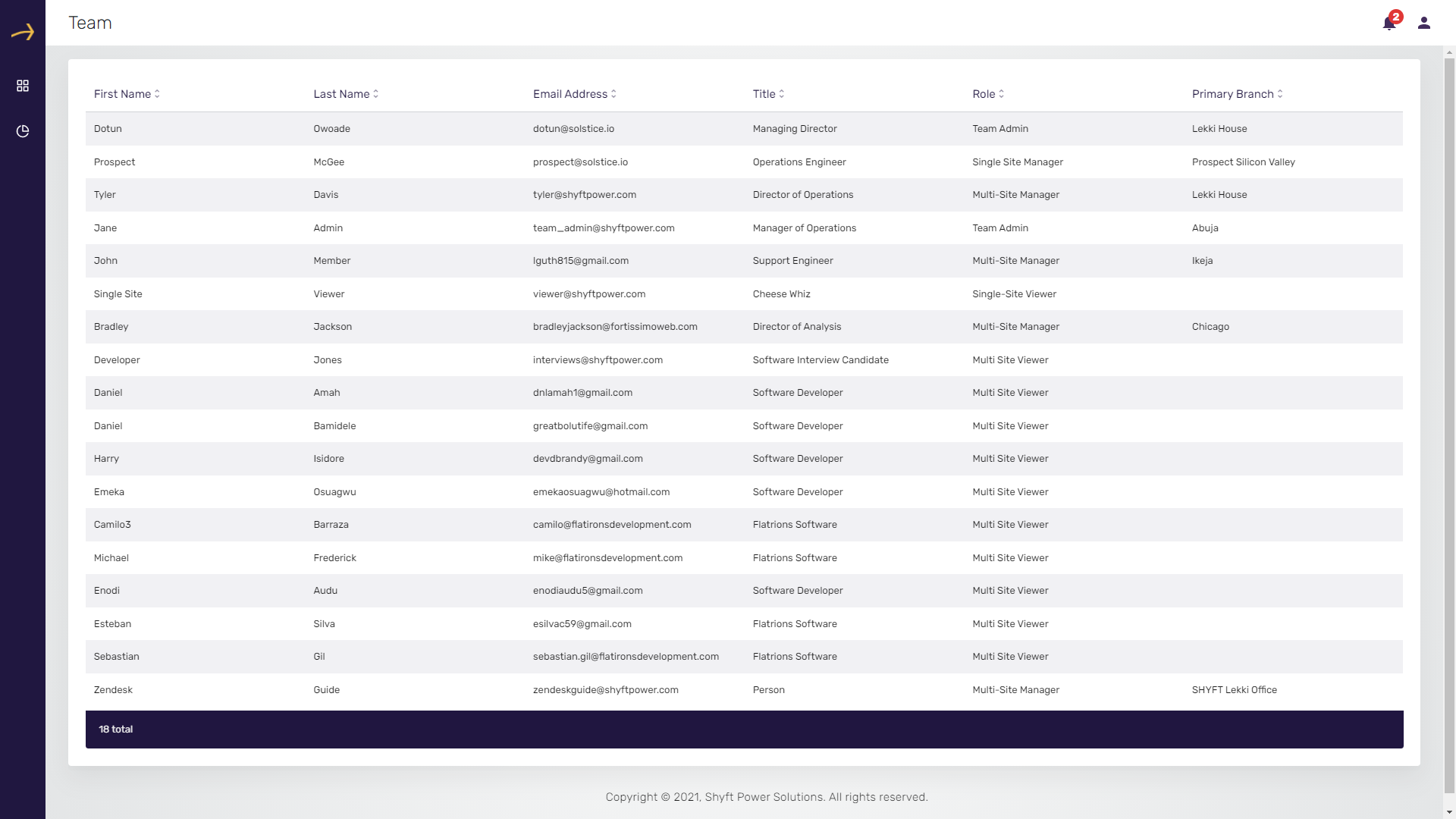
Comments
Please sign in to leave a comment.