Set email alerts for smart schedule
You may have received a notification that looks like the screenshot (Figure 1) below indicating that the schedule set for SHYFT to work in a certain operating mode failed.
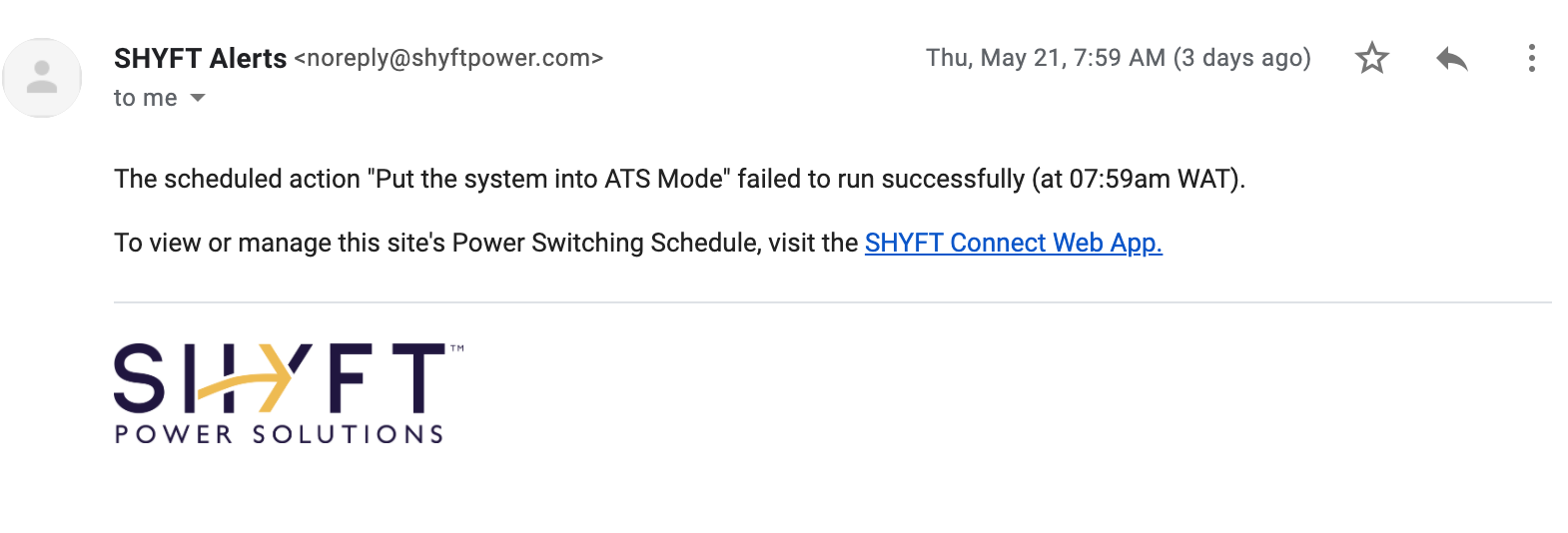
If you have not set email notifications to get an alert when a Smart Scheduled Action fails, go to Settings >> Notifications >> Tick - “When a scheduled action fails” on the Web App
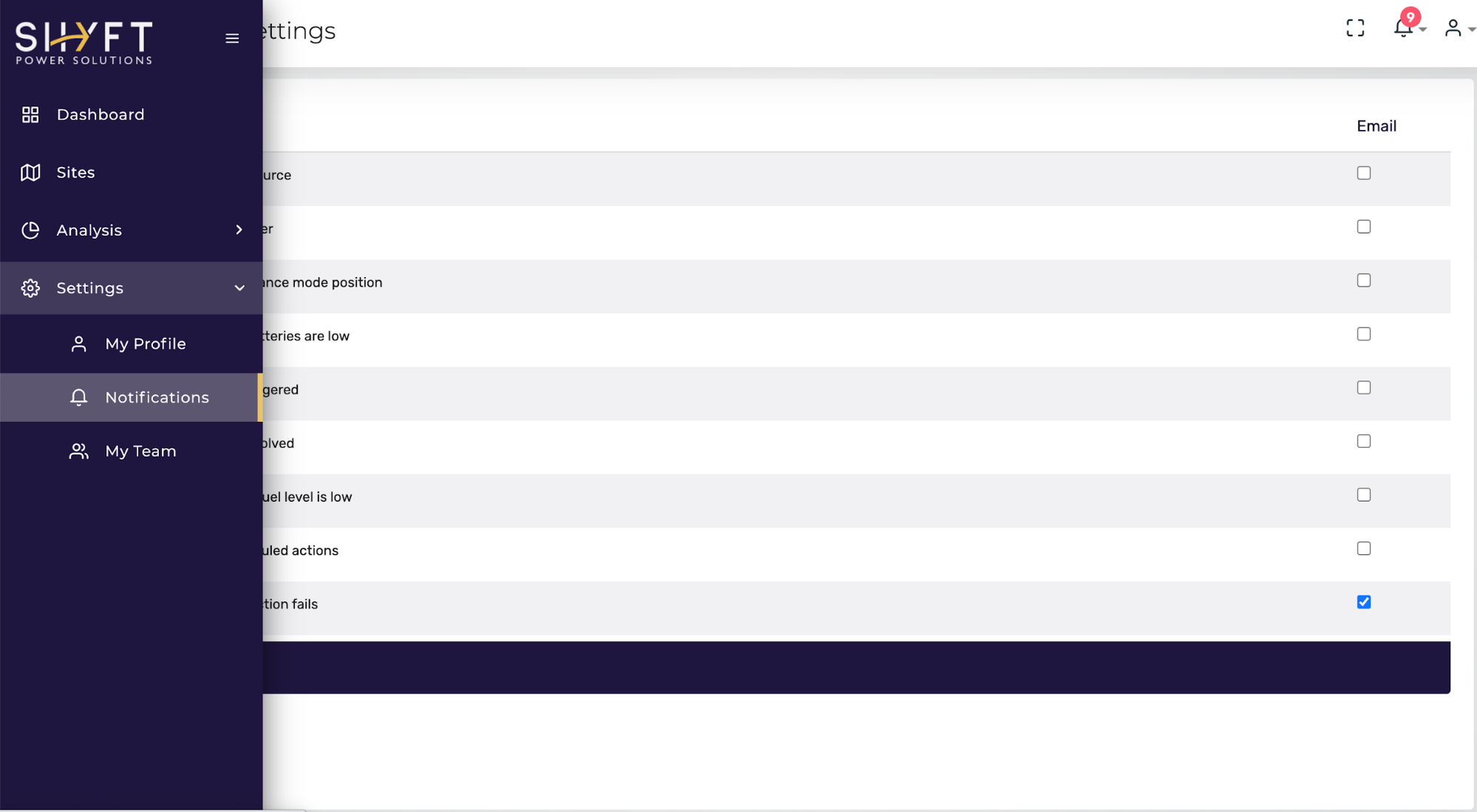
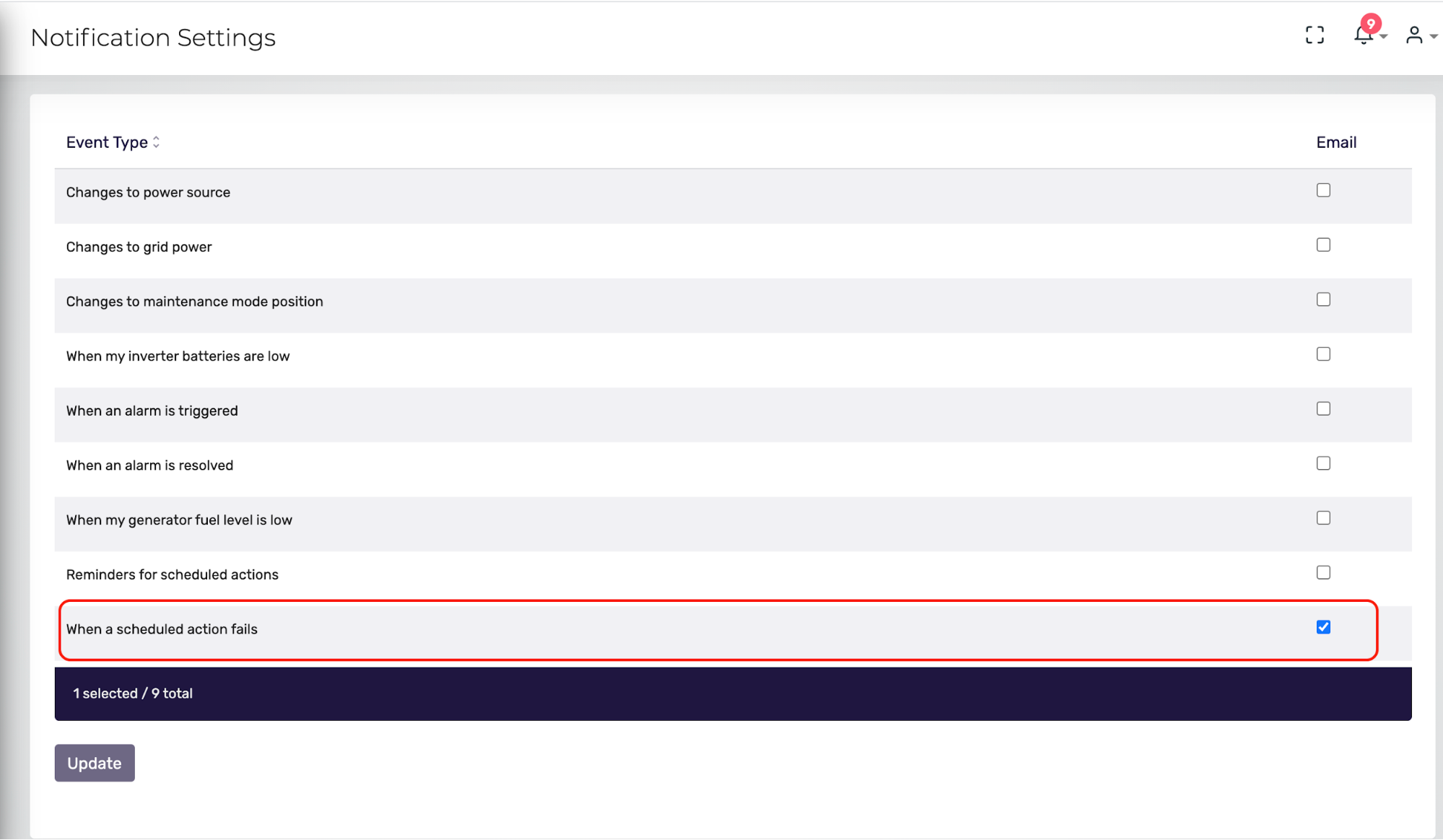
Comments
Please sign in to leave a comment.